How To Add Download Timer In Blogger Post
Blogger Post Me Download Timer Kaise Add Kare
Blogger Post Me Download Timer Kaise Add Kare
Download What Is Timer!
Download Shows The Name Of Timer It Countdown Runs Before Downloading A File Nowadays Almost All Bloggers Run Downloaded Blog All People Download Timer Is Used.
This Download Timer Feature Is Available For Both Wordpress And Blogger. If You Are Hosted On Blogger, You Will Have To Use A Script To Add This Timer To Your Blogpost.
But If You Are On Wordpress, Then You Get Many Types Of Plugins To Put Download Timer In Your Post. You Can Easily Use Download Timer.
But In This Article We Will Learn About Applying Download Timer In Blogger's Blog.
Download The Benefits Of Using Timer!
Above We Have Learned What Download Timer Is, But Now We Will Know What We Get From Using This Feature. So Let Me Tell You That If You Run A Download Blog, Then You Should Use This Download Timer In Your Blog. .
Because If You Use It, You Get To See A Timer Of Few Seconds While Downloading Any File. And If Any User Spends More Time On Your Blog.
So The Bounce Rate Of Your Blog Is Low, Which Increases The Ranking Of Your Blog Or Website. So I Believe You Should Use This Download Timer In Your Blog Post.
Download How to Use Timer!
So above we have found out what is Download Timer and what is the use of it. But now we will know how to use our blog post. So follow the steps below.Download Script
- First of all, you should download a script by clicking on the download link above.
- Now open this script in an editor.
- Now you will see Adsense Code 1 and Adsense Code 2 at the top and bottom in this scrip . Here you have to paste the code of your Adsense Ad.
- Now in this script, you will have to see Enter Your Download Link in two places . You have to paste the Download Link of your file instead.
- You will find 15 written in two places in this script . This is the downloading time. You can change it according to yourself.
- Now your script is ready. You have to use this script in your article.
So you can easily put the feature of Download Timer in your blogpost in this way. If you are still having problems then above you will find the video tutorial of this Download Timer . You can also learn easily by watching the video.
Conclusion - How did you like this download Timer 's article. You must tell us by commenting in the comment box below. Or if you want to make any kind of suggestion, you can share your opinion with us in the comment box below.

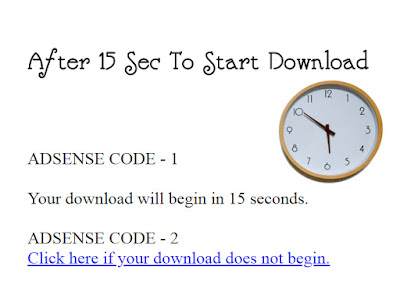
Post a Comment
link shareing not allow